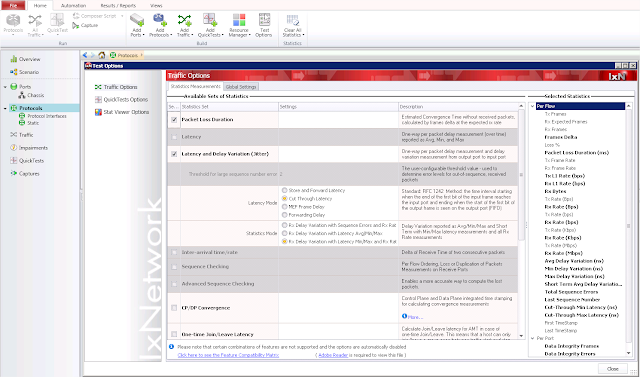DHCP example configuration with traffic IxNetwork NGPF

Scenario: Use 2 ports back to back Configure 1000 DHCP clients each 100 in the same VLAN and 10 DHCP server, one in each vlan. Send L2/3 Traffic from client to his server We are going to start the configuration by adding just 1 DHCP client in each VLAN Configure DHCP clients 1.a Go to Scenario and add a port in Topology1 1.b Enable DHCP client on the port and click finish 1.c Automatically a Device group containing 10 instances ( default) will appear in topology 2. Go to Protocol Tree->Next Gen Framework subtree and click on Ethernet 2.a From the master pattern ( blue raw) enable VLAN 2.b From master patter set the VLAN as incremental step 1 3. Go to Protocol Tree->Next Gen Framework subtree and click on DHCP client 3.a From master pattern configure Server Address as incremental Configure DHCP server 1.a Go to Scenario and add a new topology 1.b Enable DHCP client on the port and click finish 1.c Automatically a