DHCP example configuration with traffic IxNetwork NGPF
Scenario:
Use 2 ports back to back
Configure 1000 DHCP clients each 100 in the same VLAN and 10 DHCP server, one in each vlan. Send L2/3 Traffic from client to his server
We are going to start the configuration by adding just 1 DHCP client in each VLAN
Configure DHCP clients
1.a Go to Scenario and add a port in Topology1
1.b Enable DHCP client on the port and click finish
1.c Automatically a Device group containing 10 instances ( default) will appear in topology
2. Go to Protocol Tree->Next Gen Framework subtree and click on Ethernet
2.a From the master pattern ( blue raw) enable VLAN
2.b From master patter set the VLAN as incremental step 1
3. Go to Protocol Tree->Next Gen Framework subtree and click on DHCP client
3.a From master pattern configure Server Address as incremental
Configure DHCP server
1.a Go to Scenario and add a new topology
1.b Enable DHCP client on the port and click finish
1.c Automatically a Device group containing 10 instances ( default) will appear in topology
2. Go to Protocol Tree->Next Gen Framework subtree and click on Ethernet
2.a From the master pattern ( blue raw) enable VLAN and set the VLAN as incremental step 1
3. Go to Protocol Tree->Next Gen Framework subtree and click on IP
3.a Set the DHCP servers IP addresses
4. Go to Protocol Tree->Next Gen Framework subtree and click on DHCP server
4.a From master pattern set the pool initial value
4.b From master pattern set the pool size
4.c From master pattern set the pool gateway
Start DHCP server
Start the DHCP clients.
All the DHCP clients should obtain an IP address
Modify DHCP client configuration to map 1000 DHCP clients
*** stop the DHCP clients
1. Modify the number of instances to 1000
2.a Go to Protocol Tree->Next Gen Framework subtree and click on Ethernet
Change the VLAN ID pattern to Custom from Master raw
2.b Go to Protocol Tree->Next Gen Framework subtree and click on DHCP client
From master pattern configure Server Address as Custom
Start devices and check all are up
Create the Traffic
Configure a Traffic Item which sends traffic in each VLAN from the clients to the server
1. Open Add L2/3 traffic wizard
1.a On source side add 10 selection each containing 100 adresses
1.b On destination side add 10 selection each containing 1 address
*** the selection are paired 1to1 in the order that they were added, for example Selection1 from source side will send traffic only to Selection1 on destination side and so on.
1.c Verify the pattern by checking the flow groups in preview
2.Start traffic. Check that the load is distributed equally to the destination IP address
*** Enable tracking on IP destination when you create the Traffic Item in order to have this option
Use 2 ports back to back
Configure 1000 DHCP clients each 100 in the same VLAN and 10 DHCP server, one in each vlan. Send L2/3 Traffic from client to his server
We are going to start the configuration by adding just 1 DHCP client in each VLAN
Configure DHCP clients
1.a Go to Scenario and add a port in Topology1
1.b Enable DHCP client on the port and click finish
1.c Automatically a Device group containing 10 instances ( default) will appear in topology
2. Go to Protocol Tree->Next Gen Framework subtree and click on Ethernet
2.a From the master pattern ( blue raw) enable VLAN
2.b From master patter set the VLAN as incremental step 1
3. Go to Protocol Tree->Next Gen Framework subtree and click on DHCP client
3.a From master pattern configure Server Address as incremental
Configure DHCP server
1.a Go to Scenario and add a new topology
1.b Enable DHCP client on the port and click finish
1.c Automatically a Device group containing 10 instances ( default) will appear in topology
2. Go to Protocol Tree->Next Gen Framework subtree and click on Ethernet
2.a From the master pattern ( blue raw) enable VLAN and set the VLAN as incremental step 1
3. Go to Protocol Tree->Next Gen Framework subtree and click on IP
3.a Set the DHCP servers IP addresses
4. Go to Protocol Tree->Next Gen Framework subtree and click on DHCP server
4.a From master pattern set the pool initial value
4.b From master pattern set the pool size
4.c From master pattern set the pool gateway
Start DHCP server
Start the DHCP clients.
All the DHCP clients should obtain an IP address
Modify DHCP client configuration to map 1000 DHCP clients
*** stop the DHCP clients
1. Modify the number of instances to 1000
2.a Go to Protocol Tree->Next Gen Framework subtree and click on Ethernet
Change the VLAN ID pattern to Custom from Master raw
2.b Go to Protocol Tree->Next Gen Framework subtree and click on DHCP client
From master pattern configure Server Address as Custom
Start devices and check all are up
Create the Traffic
Configure a Traffic Item which sends traffic in each VLAN from the clients to the server
1. Open Add L2/3 traffic wizard
1.a On source side add 10 selection each containing 100 adresses
1.b On destination side add 10 selection each containing 1 address
*** the selection are paired 1to1 in the order that they were added, for example Selection1 from source side will send traffic only to Selection1 on destination side and so on.
1.c Verify the pattern by checking the flow groups in preview
2.Start traffic. Check that the load is distributed equally to the destination IP address
*** Enable tracking on IP destination when you create the Traffic Item in order to have this option


























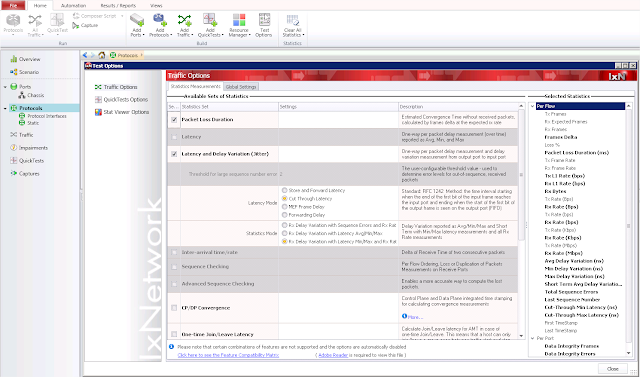
Nhận xét
Đăng nhận xét