How to measure Latency and jitter For IxNetwork Traffic
Setup information :
2 ports connected back to back
Port1 IP=1.1.1.1
Port2 IP=1.1.1.2
Send traffic from Port1 to Port2 and check latency/jitter.
Step1. Enable Latency and Jitter measurements for the test
In order to measure jitter you will need to enable Latency and Delay Variation statistics measurements from traffic options.
Go to Test Options (main ribbon) -Traffic Options and enable Latency and Delay Variation
There are some restrictions regarding which set of statistics can work together, please check the bellow compatibility table
Step2. Configure the ports
Step3. Create a Traffic Item
On flow tracking page make sure that you enable Latency Bin measurements and flow tracking.
Since the latency variation is a perFlow statistics enable some sort of flow tracking.
I’ve chosen Flow tracking based on Traffic Item
Step4. Apply and start the traffic
Step5. Verifying the results
On main ribbon on View tab verify that Statistics button is pressed
On main ribbon on Data tab verify that Traffic Statistics button is pressed
On the bottom part of the screen on Traffic Item Statistics you should see by default all the statistics
If you want to see only the latency related one choose the predefined Latency tab
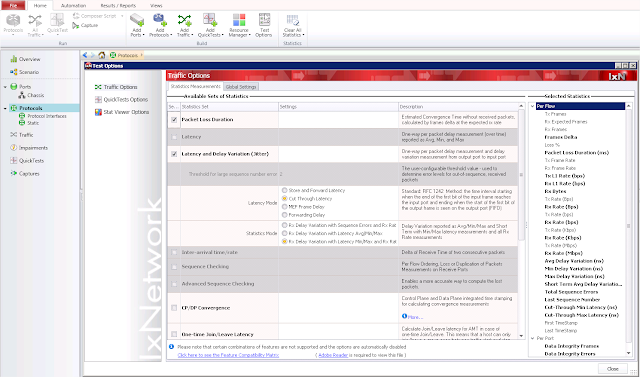








Nhận xét
Đăng nhận xét